This guide will cover installation of Ubuntu desktop interface (GUI) which is installed on top of the default Ubuntu server which is in CLI.
There are numerous ways to install a GUI on Ubutnu. One of the easiest ways is with a tool called tasksel. This tool streamlines the process by automatically installing the relevant window manager and other package dependencies.
Log into your Splunk instance (CLI)
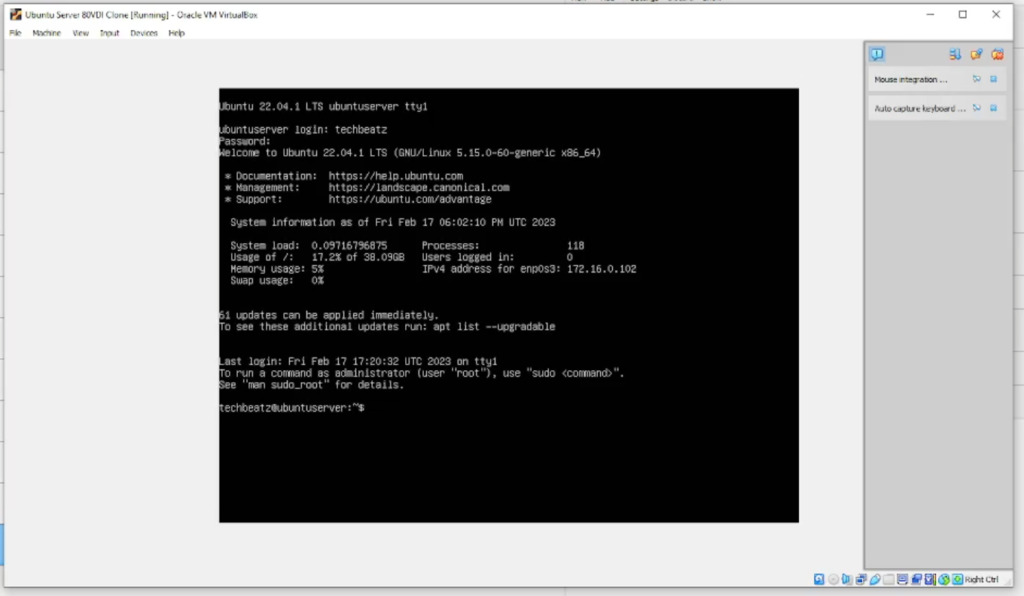
Ensure your system is updated. if it isn’t then run;
sudo apt-get update && sudo apt-get upgrade -y
Now install Tasksel by entering; sudo apt install tasksel
followed by your password

Now enter y to continue with the installation

Then reboot your machine;

Once the system is ready, log back in

We will install the standard Ubuntu desktop in this guide as it was found to be the most stable (limited testing) however it does require more space on disk
Enter; sudo apt install ubuntu-desktop

In some cases, the above command may not work so try the following instead; sudo tasksel install ubuntu-desktop
Now taskel will start to download and install all of the packages needed for the desktop environment selected. Depending on which GUI chosen, you might be asked if you wish to change the default window manager for the system.
Confirm disk space required to proceed with installation by entering y

This will start the download

Followed by the installation

When ready, you’ll be prompted to select the services that need to be restarted
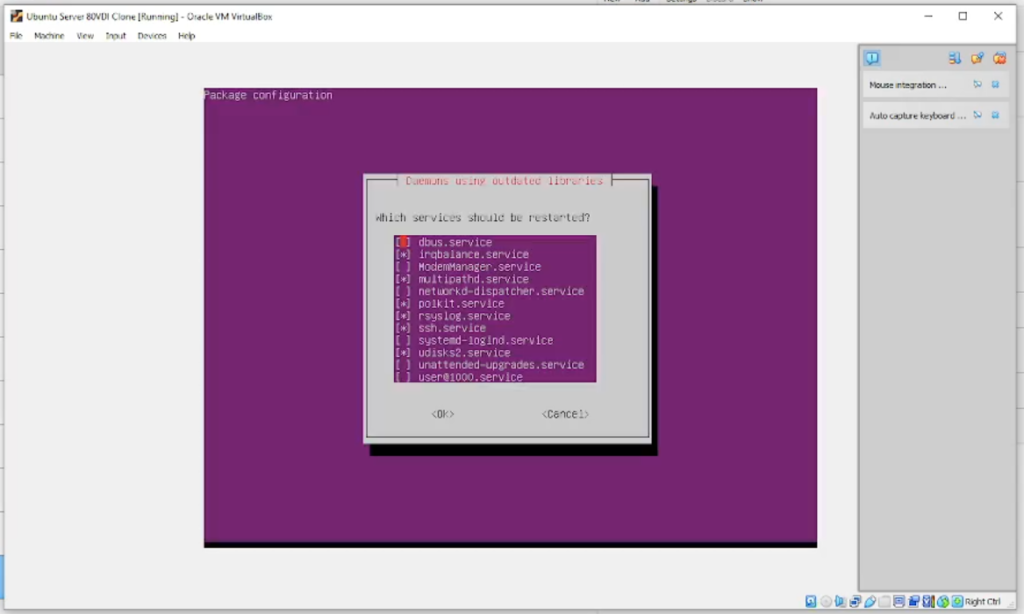
Select all options unless this would cause a problem to any running services you may have (there are no services running in this demo)
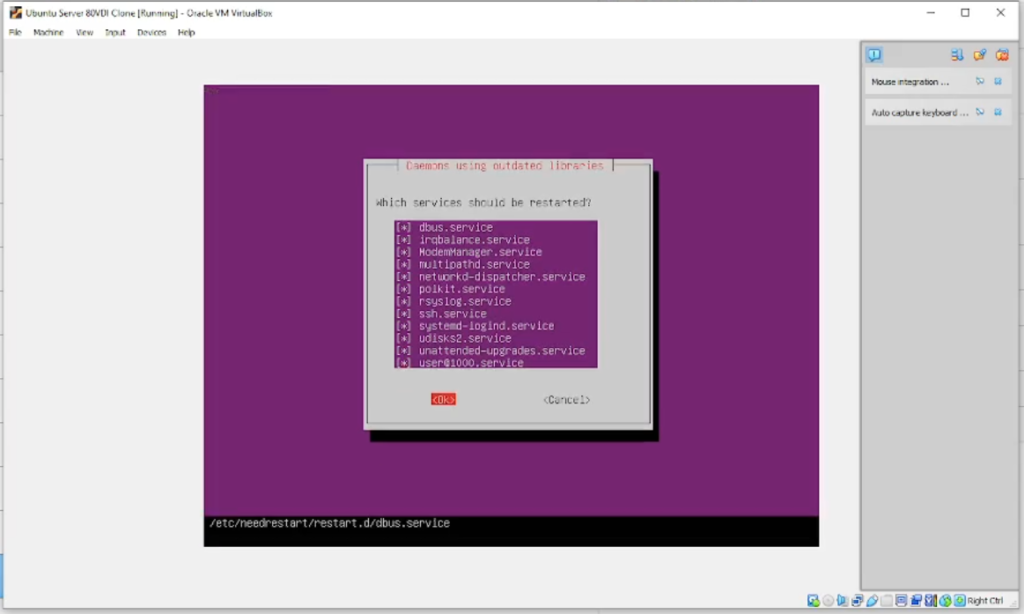
Select OK by using the tab key on the keyboard and then reboot by entering reboot then enter
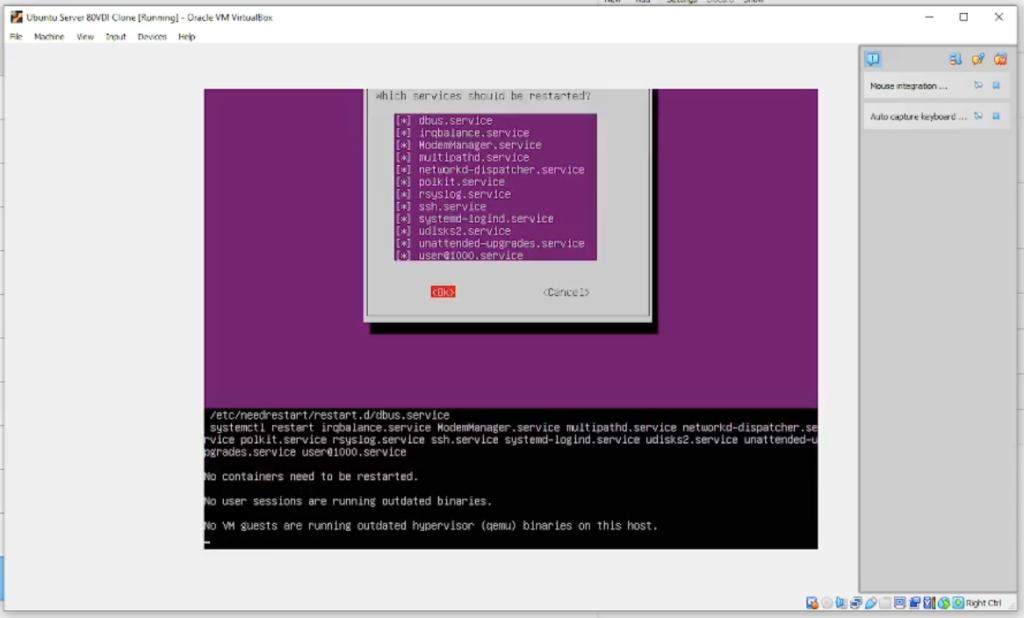
If all is well, you’ll be greeted by the Ubuntu Desktop interface (GUI). Enter your credentials and press enter
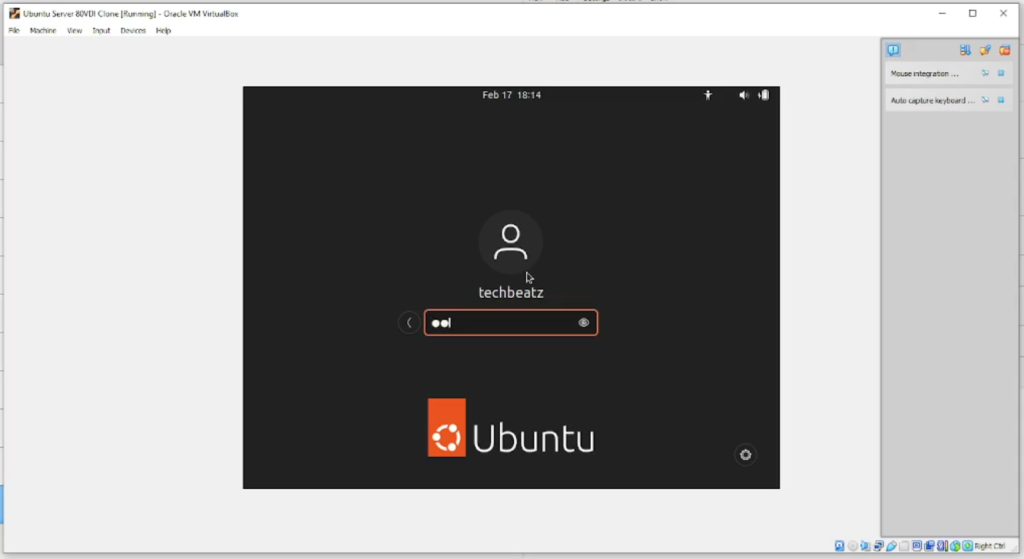
Complete the setup process which consists of a few options or skip as needed
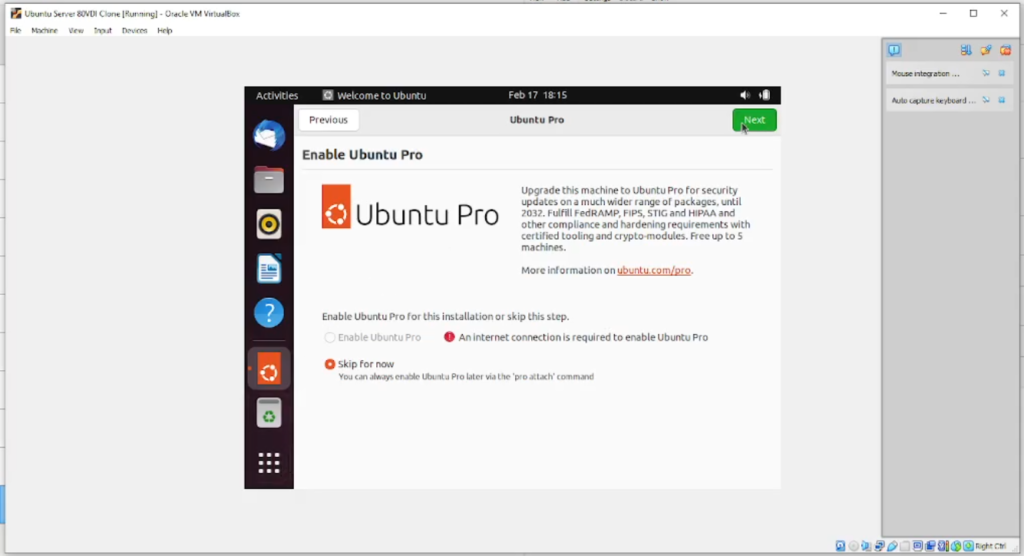
Installation is now complete
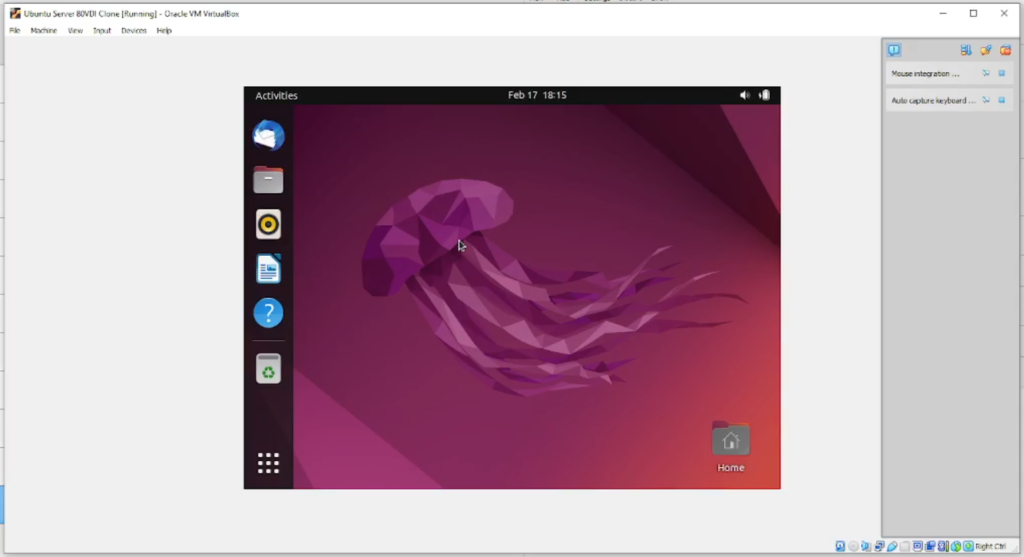
If you prefer to watch a video tutorial then check out my video below;