Settings > Autofill > Passwords > View and manage saved passwords in your google account

Click on Export and you’ll get a warning message as below
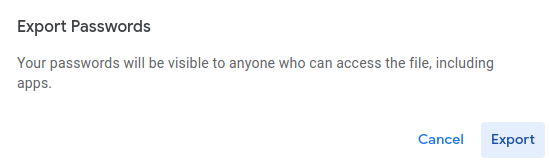
This will ask you to locate the file location. The format will be a CSV file
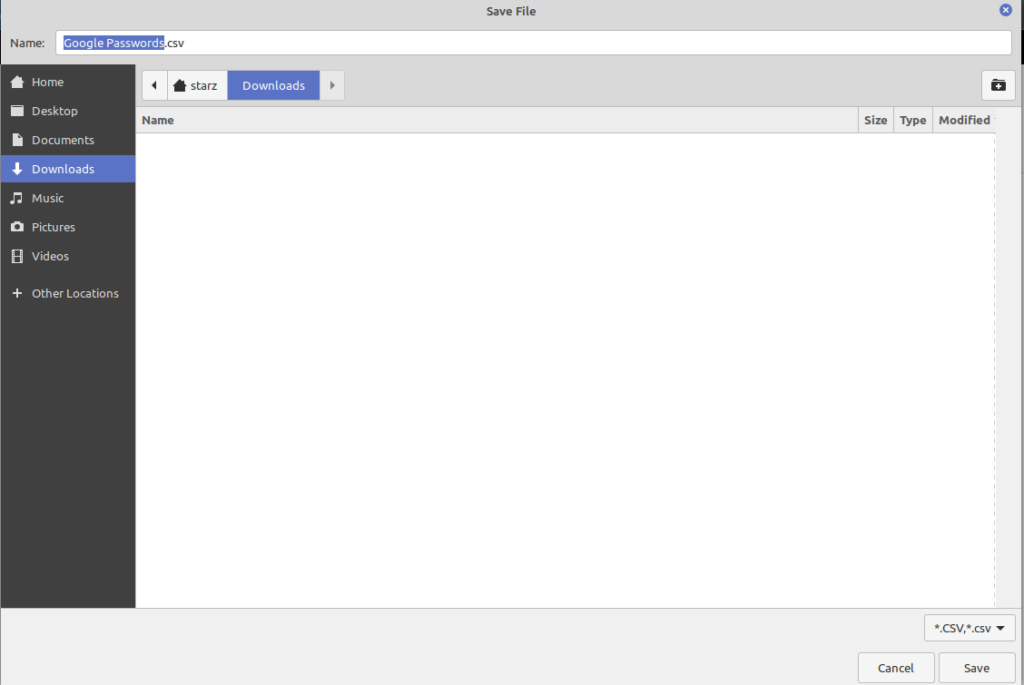
Head over to Keepass
Click on File and then Import
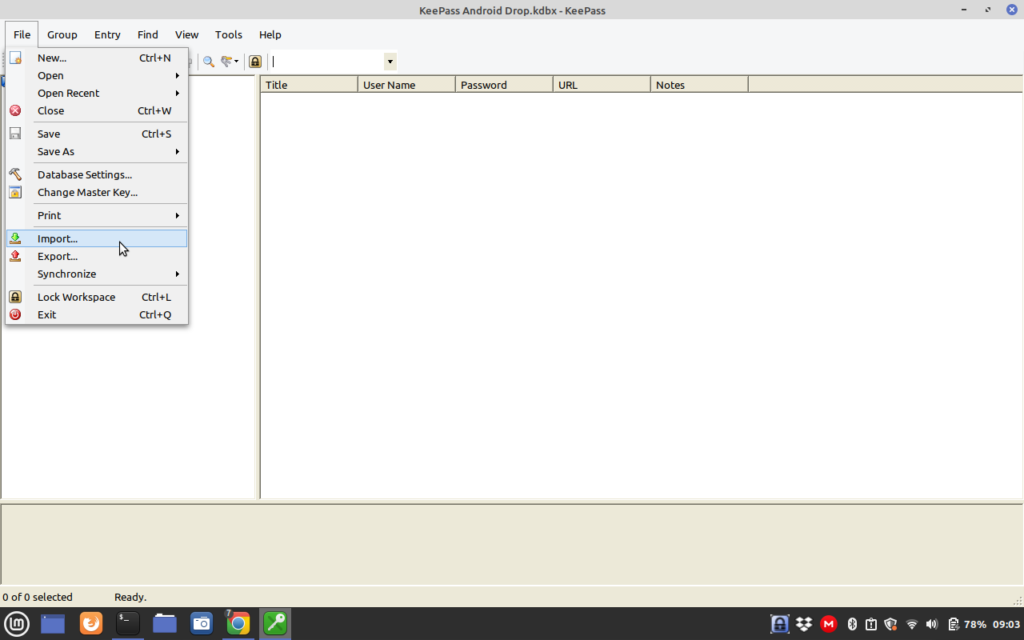
Click on Google Chrome passwords csv
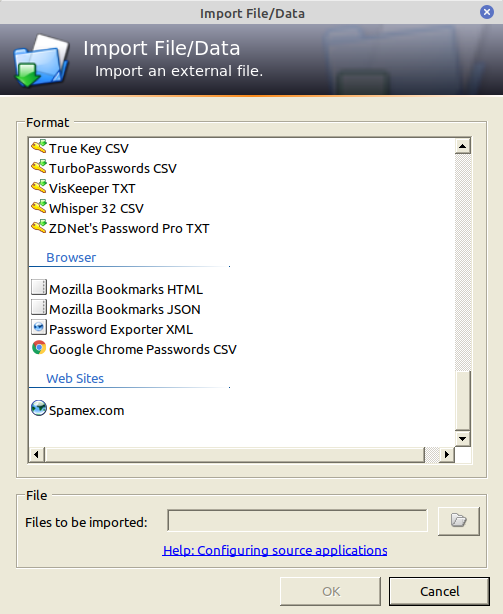
TIP: you will know that any changes/entries input into Keepass have saved once the Asterisk in the window menu dissapears

Example: Data that is not saved which has an asterisk in the title

Example: Data has been saved which removes the asterisk
Once you are sure that database is saved you should delete the downlaoded database on your machine which is probably in Downloads unless you specified a different file path. You can also delete the passwords from your browser as well.